Cannot access app running on WSL2 by localhost
August 10, 2022This suddenly just happened. The only significant change I did was running WSL with Docker for Desktop. I was able to run apps inside the Docker container and access them from the Windows host but then I noticed I can no longer access the non-docker apps. They suddenly returned ERR_NO_RESPONSE (or something, I forgot) and ERR_CONNECTION_RESET when trying to access them by localhost:port.
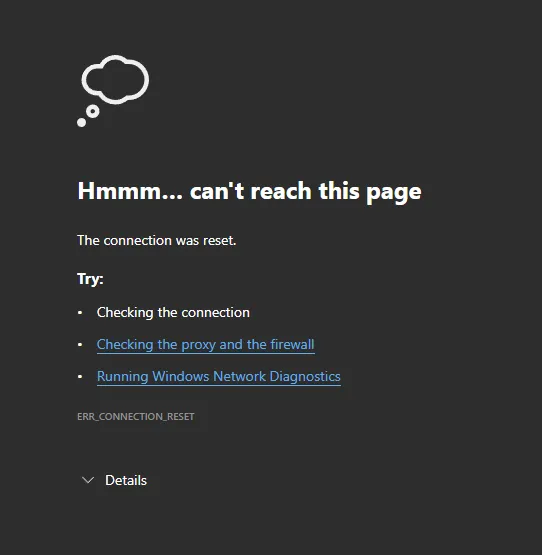
Things I have tried:
- Uninstalled docker
- Removed entries added by Docker in Windows hosts file
(C:\Windows\System32\drivers\etc\hosts) - Reinstalled WSL
What worked
But what worked is that I have to run this powershell script starting WSL.
Previously, I never had to do this, I only ran this once before and opening
localhost:portapps never had an issue. Only recently after touching Docker that I have to run this every time.
$remoteport = bash.exe -c "ifconfig eth0 | grep 'inet '"$found = $remoteport -match '\d{1,3}\.\d{1,3}\.\d{1,3}\.\d{1,3}';
if( $found ){ $remoteport = $matches[0];} else{ echo "The Script Exited, the ip address of WSL 2 cannot be found"; exit;}
#[Ports]
#All the ports you want to forward separated by coma$ports=@(80,443,3000,5000,9000,10000,19000,19001,8888);
#[Static ip]#You can change the addr to your ip config to listen to a specific address$addr='0.0.0.0';$ports_a = $ports -join ",";
#Remove Firewall Exception Rulesiex "Remove-NetFireWallRule -DisplayName 'WSL 2 Firewall Unlock' ";
#adding Exception Rules for inbound and outbound Rulesiex "New-NetFireWallRule -DisplayName 'WSL 2 Firewall Unlock' -Direction Outbound -LocalPort $ports_a -Action Allow -Protocol TCP";iex "New-NetFireWallRule -DisplayName 'WSL 2 Firewall Unlock' -Direction Inbound -LocalPort $ports_a -Action Allow -Protocol TCP";
for( $i = 0; $i -lt $ports.length; $i++ ){ $port = $ports[$i]; iex "netsh interface portproxy delete v4tov4 listenport=$port listenaddress=$addr"; iex "netsh interface portproxy add v4tov4 listenport=$port listenaddress=$addr connectport=$port connectaddress=$remoteport";}The code is from this comment ↗️ on a Github issue.
You can run the script by opening CMD as admin. This will add Inbound and Outbound rules in the Firewall for WSL.
powershell -ExecutionPolicy Bypass -File wsl2-ports.ps1When trying to run the command in CMD, you might encounter an error
ifconfig: command not found. To fix this, runsudo apt install net-toolsinside WSL. This will also make ifconfig accessible to CMD.
So my new workflow right now is:
- Open WSL
- Run the powershell script
- Run the apps and access them on localhost
A bit tedious but 🤷♂️.
Default Values
For reference, I ended up not touching these files. I read some solutions that changed these files but not on my case.
# This file was automatically generated by WSL. To stop automatic generation of this file, add the following entry to /etc/wsl.conf:# [network]# generateResolvConf = falsenameserver 172.31.32.1If your WSL can’t access the internet, change the nameserver to
8.8.8.8.
# This file was automatically generated by WSL. To stop automatic generation of this file, add the following entry to /etc/wsl.conf:# [network]# generateHosts = false127.0.0.1 localhost127.0.1.1 DESKTOP-VA2HL43.localdomain DESKTOP-VA2HL43
127.0.0.1 localhost
# The following lines are desirable for IPv6 capable hosts::1 ip6-localhost ip6-loopbackfe00::0 ip6-localnetff00::0 ip6-mcastprefixff02::1 ip6-allnodesff02::2 ip6-allrouters# Copyright (c) 1993-2009 Microsoft Corp.## This is a sample HOSTS file used by Microsoft TCP/IP for Windows.## This file contains the mappings of IP addresses to host names. Each# entry should be kept on an individual line. The IP address should# be placed in the first column followed by the corresponding host name.# The IP address and the host name should be separated by at least one# space.## Additionally, comments (such as these) may be inserted on individual# lines or following the machine name denoted by a '#' symbol.## For example:## 102.54.94.97 rhino.acme.com # source server# 38.25.63.10 x.acme.com # x client host
# localhost name resolution is handled within DNS itself.
# 127.0.0.1 localhost
# ::1 localhost
127.0.0.1 localhost
# Added by Docker Desktop
# 192.168.1.4 host.docker.internal
# 192.168.1.4 gateway.docker.internal
# To allow the same kube context to work on the host and the container:
# 127.0.0.1 kubernetes.docker.internal
# End of sectionThis is still Day 0 of the workaround and I still need to reinstall Docker again. So we’ll see.
Update history:
- Oct 26, 2022 - add
sudo apt install net-tools - Dec 05, 2024 - I haven’t experienced this since then. I’m also on Windows 11 now